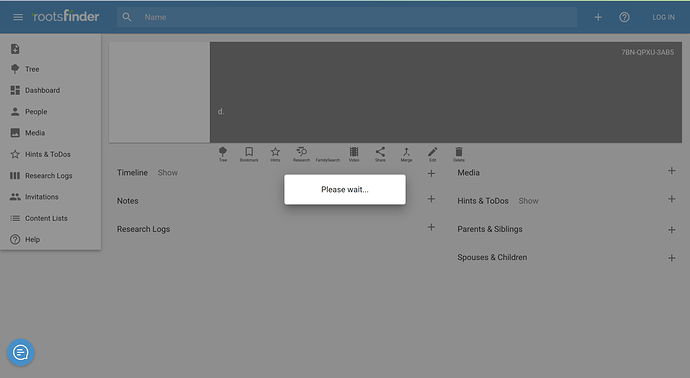I am a little lost about how to instruct someone to respond to an invitation to view my private tree. Once an invitee receives the invitation email, they click on the “Accept Invitation” button in the body of the email, which opens their preferred browser at rootsfinder.com.
- If they don’t have a rootsfinder account, it seems they are required to create an account and start a basic tree. Then I presume they will see the “Accept Your Invitation” button and be able to view my shared tree.
- If they do have a rootsfinder account, it seems they need to first log-in to their account before pressing the “Accept Your Invitation” button.
Is that how it is supposed to work?
If they don’t have a rootsfinder account, they are required to create an account, but instead of creating a tree, they are taken directly to the tree you invited them to.
They need to click on the link in the email for this to work. If they just go to rootsfinder.com, then they will be asked to create a tree as part of registration. But clicking on the email link takes them directly to your tree after creating their account.
If they do have a rootsfinder account but they’re not currently logged in, after they click on the accept your invitation link, they’re taken to the registration page, but from there they can click on the “Already have an account?” link near the top of the page to sign into their existing account. (I will bold that link to make it stand out more.)
Thanks DallanQ, I have tried each scenario successfully with some test accounts. I just wanted to understand what issues other family members might encounter before I send out invitations.
After inviting someone to a tree, some time may pass before I will want to notify them of new updates. In the interim, they may have lost the earlier invite. It seems possible to just send the URL of the tree which they could open with the account they previously created. Is that a recommended technique? (I’ve noticed that not all views into the tree have URLs which can be used for login.)
Yes, you can send them a URL. If your tree is public, they’ll be able to see the deceased people in the tree without logging in. And if they log in, they’ll be able to see everyone. This is the recommended technique.
All tree views should have the Login link in the upper-right corner. Can you tell me where it’s not showing up?
I apologize for the late reply.
The Login Link appears on the page but it isn’t accessible because a “Please wait” message box appears and doesn’t close (I’ve waited over 15 minutes and this is a small test site). I see a prompt to log-in, flash on the screen and close, before the “Please wait” message box appears. This happens when I share the URL of a tree person’s View Profile page:
If I share the URL of the tree-root, then there is a prompt to log-in and things work as expected.
That’s a bug. Thank you for reporting it! It should be fixed with the latest update. From now on, the prompt to log in should work on person pages as well as the tree.
Let me know if you run into any other problems.